Open photoshop 800x800 with white color. Pick the pen tool from pen menu and add three anchor points shown a in picture
Now click on path tab in layer panel and the click on the icon load path as selection at the bottom pf panel
create a blank layer and fill with any color and just the direction as you want
Convert it into smart object Layer > smart objects > convert to smart object
Double click on smart object (layer) thumbnail to get the editing mode. here change the layer mode ' Multiply ' and fill a gradient. You can use any colors
Now click save File > save...or CRTL +S and close the smart object editing window
here is the results
Make 9 or 10 copies of this smart object layer by pressing CTRL + J and adjust the all layers in flower shape
make nested circle with circle marquee tool make you have to select ' Subtract from selection '
create a blank layer and fill it with color who nearly mach the center of flower no exact color.Now got to layer style ' Fx ' at the bottom of layer panel fill the patten ( patten overlay) change blend mode normal to color dodge
click Ok and change the layer mode normal to ' Multiply '
Here is Final Result
















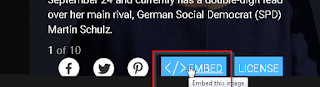



No comments:
Post a Comment