What is Greenshot?
Greenshot is a light-weight screenshot software tool for Windows with the following key features:1. Quickly create screenshots of a selected region, window or fullscreen; you can even capture complete (scrolling) web pages from Internet Explorer.
2. Easily annotate, highlight or obfuscate parts of the screenshot.
3. Export the screenshot in various ways: save to file, send to printer, copy to clipboard, attach to e-mail, send Office programs or upload to photo sites like Flickr or Picasa, and others.
GreenShot make possible to capture the cursor.
…and a lot more options simplyfying creation of and work with screenshots every day.
Being easy to understand and configurable, Greenshot is an efficient tool for project managers, software developers, technical writers, testers and anyone else creating screenshots.
You can download Greenshot from Here.
After installation just open the configuration dialogue ( in system tray right click on greenshot icon)
Here you set the key combination for capturing. If you want capture your cursor during screenshot ..... at setting dialogue box click on 'Capture' Tab
option you want to use just check (tik) and click OK.
click on the output tab and select the image format .....
Destination Tab have many interesting features here you can set your preferences how to save or edit the captured image see the image below ..
save directly. It,ll use the preferred output setting who sets under the output tab.
Open image in editor .Greenshot has its own image editor with very nice features you can edit captured or any other images in greenshot editor. if you check this option after taking the screenshot, Greenshot automatically open its image editor or right click in system pan greenshot icon and click on Open image from file
Here is shot of Greenshot editor
There are many nice features, here is one of them 'Obfuscate' its pretty much better and easy here. open editor by right clicking the greenshot icon in system tray, open an image and pic the Obfuscate tool (O) in properties bar set pixel size you want...
drag the mouse where you want .... see result in image below
Next option in dialogue box under destination tab is 'Copy to clipboard' it,ll gave you ability to edit captured image in any other image editor paint, photoshop etc ....
Next is send to printer .... You can directly print captured image form printer. according to other option you can send image directly those software who mentioned there.
Download Greenshot










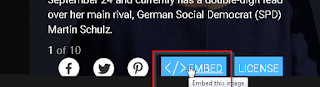



No comments:
Post a Comment